
Pertama-tama, Anda perlu merancang menu Selamat datang. Anda dapat mengikuti contoh sebagai berikut:
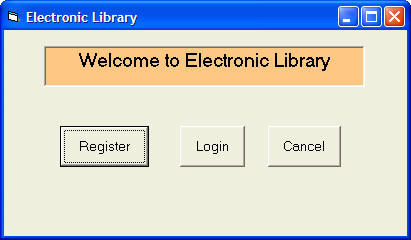
Dalam bentuk ini, Anda harus memasukkan tiga tombol perintah dan mengatur properti mereka sebagai berikut:
| Propery Name | Setting |
| Form name | frmMainMenu |
| command button 1 Name | cmdRegister |
| command button 1 Caption | Register |
| command button 2 Name | cmdLogin |
| command button 2 Caption | Login |
| command button 3 Name | cmdCancel |
| command button 3 Caption | Cancel |
| Private Sub
cmdCancel_Click() End End Sub Private Sub cmdLogin_Click() Me.Hide Login_form.Show End Sub Private Sub cmdRegister_Click() Me.Hide Register.Show End Sub |
29.2 Formulir Pendaftaran
Jika pengguna baru klik tombol Register, formulir pendaftaran akan muncul. Contoh yang diilustrasikan sebagai berikut:
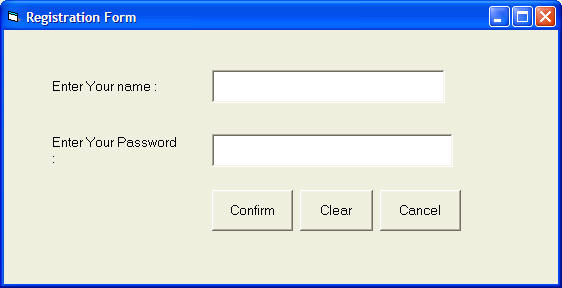
|
dicatat bahwa PasswordChar dari textbox 2 ditetapkan sebagai * yang berarti orang lain tidak akan dapat melihat karakter yang sebenarnya dimasukkan oleh pengguna, mereka hanya akan melihat simbol *.
Kode adalah sebagai berikut:
Kode adalah sebagai berikut:
|
Private Sub cancel_Click( ) End End Sub Private Sub cmdClear_Click( ) txtName.Text = "" txtpassword.Text = "" End Sub Private Sub cmdConfirm_Click() adoUserInfo.Recordset.AddNew adoUserInfo.Recordset.Fields("username") = txtName.Text adoUserInfo.Recordset.Fields("password") = txtpassword.Text adoUserInfo.Recordset.Update Me.Hide Login_form.Show End Sub |
29.3 The Menu Login
The Login Menu diilustrasikan sebagai berikut:
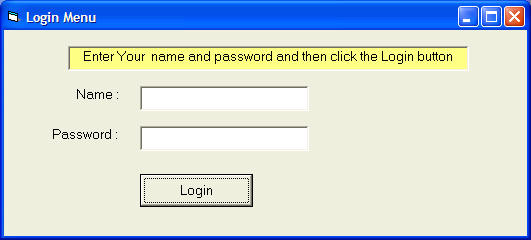
Ada dua kotak teks dan tombol perintah, sifat mereka ditetapkan sebagai berikut:
| Propery Name | Setting |
| Textbox 1 name | txtName |
| Textbox 2 name | txtpassword |
| Command button 1 name | cmdLogin |
| Command button 1 Caption | Login |
| Form name | Login_form |
Kode adalah sebagai berikut:
Private Sub cmdLogin_Click()
Dim usrname As String
Dim psword As String
Dim usernam As String
Dim pssword As String
Dim Msg As String
Register.UserInfo.Refresh
usrname = txtName.Text
psword = txtpassword.Text
Do Until Register.UserInfo.Recordset.EOF
If Register.UserInfo.Recordset.Fields("username").Value = usrname And Register.UserInfo.Recordset.Fields("password").Value = psword Then
Me.Hide
frmLibrary.Show
Exit Sub
Else
frmRegister.UserInfo.Recordset.MoveNext
End If
Loop
Msg = MsgBox("Invalid password, try again!", vbOKCancel)
If (Msg = 1) Then
Login_form.Show
txtName.Text = ""
txtpassword = ""
Else
End
End If
End Sub
29,4 Utama Database Manager
Database manager utama digambarkan sebagai berikut:
Database manager utama digambarkan sebagai berikut:
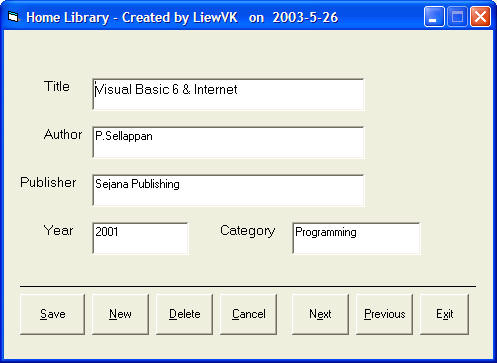
| Propert Name | Setting |
| Form name | frmLibrary |
| ADO control name | adoLibrary |
| ADO visible | False |
| TextBox 1 name | txtTitleA |
| TextBox 2 name | txtAuthor |
| TextBox 3name | txtPublisher |
| TextBox 4 name | txtYear |
| TextBox 5 name | txtCategory |
| Command button 1 name | cmdSave |
| Command button 1 caption | &Save |
| Command button 2 name | cmdNew |
| Command button 2 caption | &New |
| Command button 3 name | cmdDelete |
| Command button 3 caption | &Delete |
| Command button 4 name | cmdCancel |
| Command button 4 caption | &Cancel |
| Command button 5 name | cmdNext |
| Command button 5 caption | N&ext |
| Command button 6 name | cmdPrevious |
| Command button 6 caption | &Previous |
| Command button 7 name | cmdExit |
| Command button 7 caption | E&xit |
Kode adalah sebagai berikut:
Private Sub cmdCancel_Click()
txtTitle.Text = ""
txtAuthor.Text = ""
txtPublisher.Text = ""
txtYear.Text = ""
txtCategory.Text = ""
End Sub
Private Sub cmdDelete_Click()
Confirm = MsgBox("Are you sure you want to delete this record?", vbYesNo, "Deletion Confirmation")
If Confirm = vbYes Then
adoLibrary.Recordset.Delete
MsgBox "Record Deleted!", , "Message"
Else
MsgBox "Record Not Deleted!", , "Message"
End If
End Sub
Private Sub cmdExit_Click()
End
End Sub
Private Sub cmdNew_Click()
adoLibrary.Recordset.AddNew
End Sub
Private Sub cmdNext_Click()
If Not adoLibrary.Recordset.EOF Then
adoLibrary.Recordset.MoveNext
If adoLibrary.Recordset.EOF Then
adoLibrary.Recordset.MovePrevious
End If
End If
End Sub
Private Sub cmdPrevious_Click()
If Not adoLibrary.Recordset.BOF Then
adoLibrary.Recordset.MovePrevious
If adoLibrary.Recordset.BOF Then
adoLibrary.Recordset.MoveNext
End If
End If
End Sub
Private Sub cmdSave_Click()
adoLibrary.Recordset.Fields("Title").Value = txtTitle.Text
adoLibrary.Recordset.Fields("Author").Value = txtAuthor.Text
adoLibrary.Recordset.Update
End Sub

No comments:
Post a Comment